May 4, 2025, 9:15 am | Read time: 3 minutes
In Windows 11, the option to set up a local account seems to have disappeared at first glance. However, there are still two effective ways to use the system without a Microsoft account. One solution is available during installation, and the other can be applied afterward.
Since Windows 11, the option to create a local user account is no longer directly offered. However, users can still operate a system without a Microsoft account through specific steps—either during setup or afterward.
Microsoft Account Required for Windows 11
Users who prefer to use Windows without a Microsoft account for privacy reasons or on principle face a challenge with Windows 11: While Windows 10 still offered a choice, this option is now completely absent during setup. Nevertheless, there are ways to set up a local account.
Two methods lead to the goal: One can be applied directly during installation, and the other is for systems already set up with a Microsoft account.
Option 1: Create a Local Account During Windows Installation
Those installing Windows 11 fresh can set up a local user account right at the start — if they know a specific command. After selecting the language and keyboard layout (such as “German”) during the installation process, press the Shift and F10 keys simultaneously. On some laptops, the fn key is also required.
This opens a command window. Click inside the window to activate it, then enter the following command and confirm with the Enter key:
start ms-cxh:localonly
A dialog box will then open, allowing you to create a local account directly. The rest of the Windows 11 setup proceeds as usual.
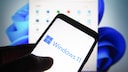
Annoyed by the Windows 11 Start Menu? Here’s How to Move it Back to the Right Place

25 Windows Key Combinations You Should Know

How to Avoid the Price Increase for Microsoft 365
Option 2: Replace Microsoft Account with Local Account After Setup
Even after setting up with a Microsoft account, the system can still be switched to a local user account. First, open Settings with the Windows key + I combination. In the “Accounts” section, select “Other users” and click “Add account.”
In the next window, select “I don’t have this person’s sign-in information,” then “Add a user without a Microsoft account.” This creates a new local account, which should now be made an administrator: Click the small arrow next to the new account, select “Account type,” set it to “Administrator,” and confirm with “OK.”
Note: Before removing the Microsoft account, all important data — such as from the desktop or personal folders — should be backed up. Otherwise, they could be lost.
Now log out: Click on the username in the Start menu and select “Sign out.” Then log in to the local account.
Finally, open the account settings again, click the arrow next to the Microsoft account under “Other users,” and select “Remove.” Finally, confirm “Delete account and data” — this fully switches the system to a local account.
With material from dpa

