June 12, 2025, 2:01 pm | Read time: 2 minutes
At the WWDC developer conference, a new software design was unveiled that spans all Apple operating systems—from iOS to tvOS. A defining feature is a look dominated by glass elements. However, this is causing problems.
Apple aims to breathe new life into its devices with the new Liquid Glass design language. However, not everyone is convinced by the glassy-transparent surface. In our first hands-on with the developer beta of iOS 26, we also found that text is often unreadable. However, there’s a trick to remove the transparent look.
Reducing Transparency in iOS 26
iOS 18 and earlier versions are already filled with transparent windows and surfaces–though the effect is much subtler. It’s more of a translucence than the almost complete transparency in iOS 26. That’s why Apple has long offered the option to reduce transparency in the accessibility settings. This replaces transparent areas with a milky background, improving readability.
Apple describes the option as follows: “Increase contrast by reducing transparency and blurs on some backgrounds to improve readability.” In iOS 26, the effect is particularly noticeable: Text and icons, which sometimes barely stand out from the background, become recognizable again. TECHBOOK shows how to minimize the transparency effect in Liquid Glass.
1. Open Accessibility in the iPhone settings.
2. Select Display & Text Size.
3. Move the slider for Reduce Transparency to the right.
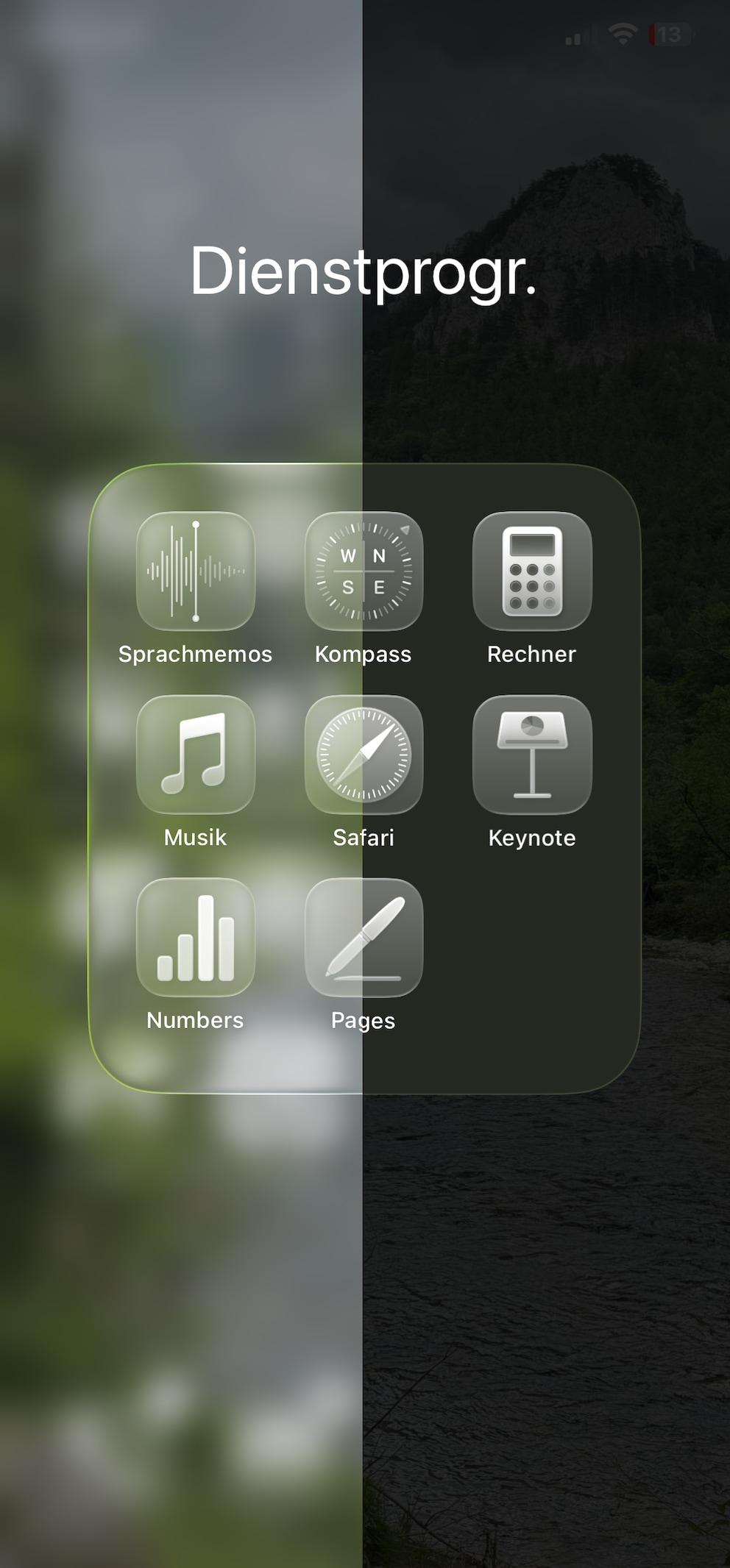
To quickly switch between options, you can also set up a shortcut via the Control Center. To do this, open the Control Center, click the “+” symbol, and select “Add Control.” The “Reduce Transparency” option can be quickly found and added to the Control Center using the search function.

Hands-on With iOS 26: How Different the New iPhone Operating System Looks

iOS 18 now available! What’s in the iPhone update

What We Expect from Apple’s “Special Event” on June 9
The Improvements of Liquid Glass Remain
Despite reducing transparency, the overall fresher look of Liquid Glass remains. The improved operation with dynamically adjusting controls also remains unchanged.
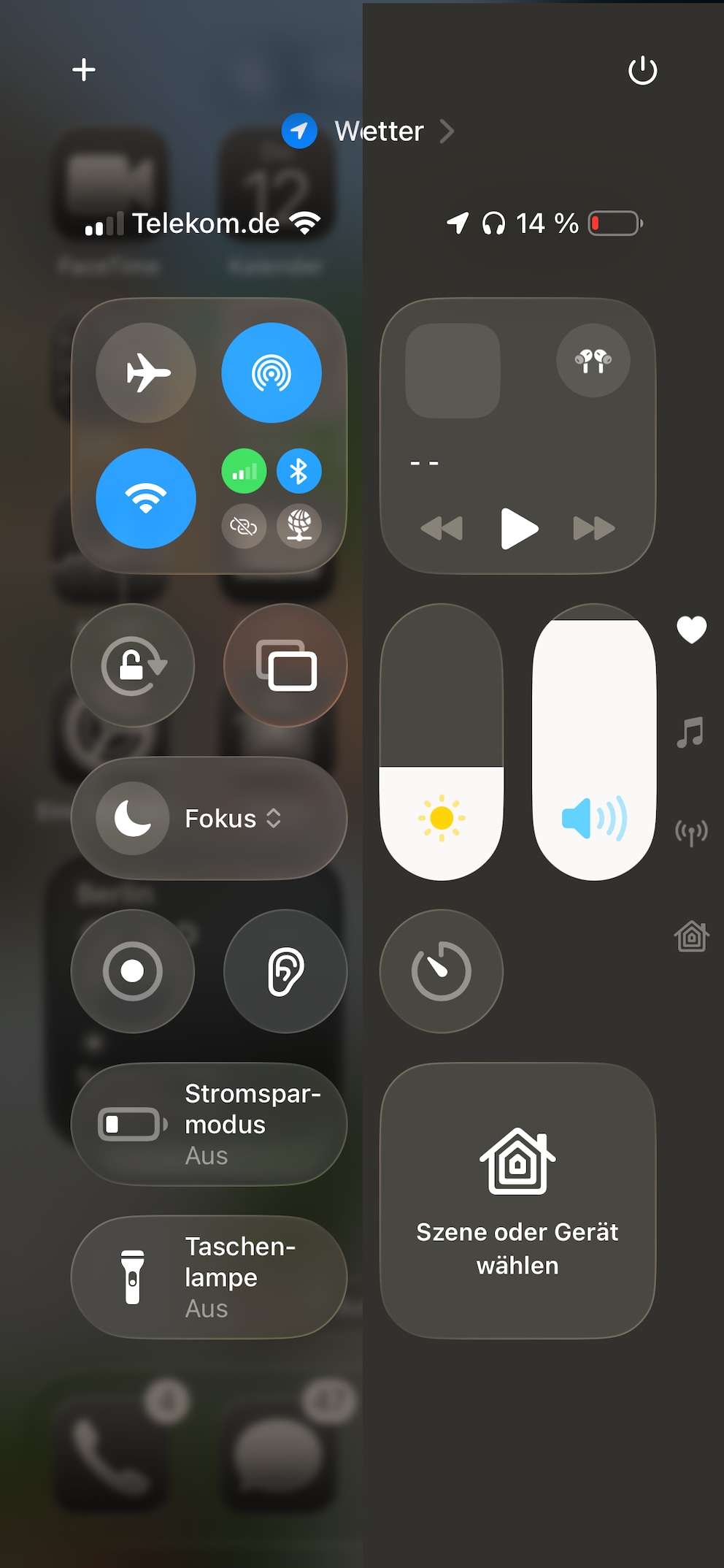
By enabling the option, translucent fields like the Home Screen, app icons, tab bars, and the Control Center get darker, more uniform backgrounds.
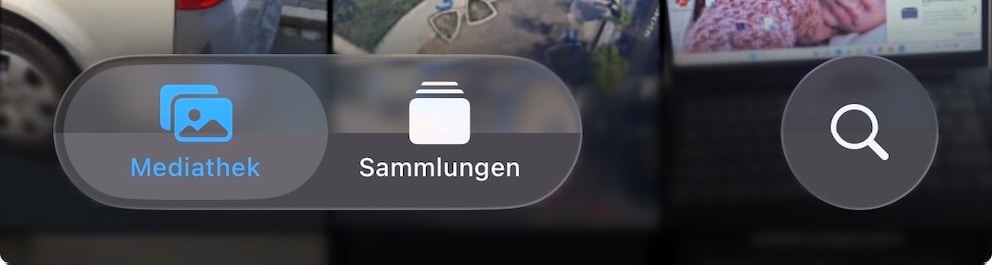
Since iOS 26 is only available in the first beta version for developers, Apple still has plenty of time to adjust the look of Liquid Glass. While initial user reactions were positive, complaints about readability are likely to prompt the company to make some improvements.

